Use the Notifications tab to receive instant email alerts whenever a specific activity happens. Each notification rule is completely configurable and works with any Activity Type you enabled earlier.
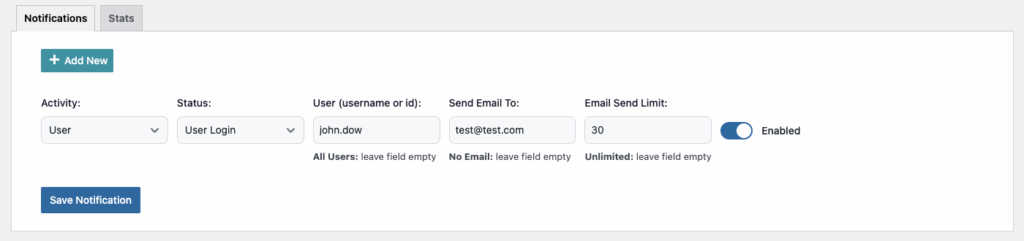
How to set up a rule
Activity – Choose the activity you want to watch (User, Email, Media, Plugin, etc.).
Status – Narrow it down to a particular event under that activity, e.g. User Login, Plugin Activated, Media Deleted.
User (username or ID) – Enter a username or user-ID to monitor one person only. Leave blank to watch all users.
Send Email To – Type the address that should receive the alert. Leave blank if you don’t need an email (handy for rules you plan to trigger via Stats).
Email Send Limit – Sets the maximum number of emails this rule can send per day. Leave blank for unlimited.
Enabled – Toggle on to activate the rule; toggle off to pause it without deleting.
Click Save Notification.
Need another alert? Hit + Add New and repeat the steps.
Example:
Activity: User
Status: User Login
User: (blank) – monitors every user
Send Email To: security@yourdomain.com
Email Send Limit: 30
Result: You’ll get up to 30 login alerts per day, one for each successful login across the site.
Adjust or delete rules anytime—the changes take effect immediately.



